Lucky patcher v 4.3.4 Download Link:
http://upload.evilzone.org/download.php?id=4321132&type=zipLucky Patcherfor Androidlucky patcher by chelpus is similar to his previous app "CrackAssist"(Couldn't find a link to it.)
It is probably advanced version of crackassist.. It receives frequent updates(in-app) too..
At first glance, this app might seem complicated to use.. But once you start using it, you will be able to use it well..
NOTE:- The Patcher needs
ROOT access to work!
Requirement:-
Rooted android 2.1+
Features:-
1)Custom Patch to get full version:-
There are some apps which come with some locked feature and you have to download 'premium or pro key' to unlock them e.g. Titanium backup, poweramp music player. For those apps you can apply custom patch and get full version without buying pro key. Custom patch is a process in which the original coding(hex-code) of app that locks the feature is replaced by other coding that unlocks it. You can create your own custom patch. Initially,it is available for fewer apps. Also custom patch is available for some games like 'Where's my water?' buy everything for free.
2) Remove license verification from apps:- some paid apps that you download from sites other than google play, doesnt work because they check whether you have license for that app or not. Using lucky patcher you can remove this license verification and use full version. But some it doesnt support all apps. To get more success, You can use modded google play store which you can download and install within lucky patcher.(Read more about modded playstore)
3)Remove ads from free apps:- When you download free apps, some apps show ads on them. This slows down your internet speed, and may cost money if you are using 3G. With lucky patcher you can disable ads on your device.
4)Disable auto update of google play store. You can apply cystom patch to google play to disable its auto update feature that it updates itself when newer version is available.
How to use?
1)Download latest version of lucky patcher 4.3.4.apk
2)Install it, open and grant root access and click on apps to perform different activities.
3)Select 'Open menu of patches' to apply custom patch if available or to change apps component, rebuild modified application,etc
Note:-Please keep lucky patcher installed in your device if you had applied custom patch to any app. Otherwise, the patch applied will be lost.
Sort Description: The way the apps are sorted in the app list in lucky patcher.
-----------------
(Colour of the name of the app - what that means)
Green - This program has a great chance to become a registered
Yellow - For this Program found custom patch in folder /sdcard/LuckyPatcher/
Cyan - For this Program found Google Ads
Magenta - This program are in BootList
Impossible - This program has no chance of becoming a registered. The exception is the application of two parts (Application and APK-Pro-Key). In such cases, patch both sides, either one of them.
Orange - System Application. Be very careful when performing any operations with them, it could end very badly for Application or Operating System.
BootList - a list of programs that will patch the boot device. At this point, it use only for Applications requiring the correction of libraries ".so". But custom patches do not exist, except for the old Titanium backup, which is no longer in use.
Star - means that dalvik-cache applications has been fixed(ODEX with Changes created), and this in turn means that the application will remain in its current state
until the first update, or delete an application. If such ODEX removed with "Remove ODEX with Changes", then the application will be fully restored to the state before the patch. When you update an application, problems can arise: the market will swear that he had not enough space, run Lucky Patcher and close and try again to install the application, if such an error is written to the uninstalled application select the settings Luckypatcher "Troubleshooting->Remove fixes and backups (to update app)" - all fixes dalvik-cache for all programs will be removed
Instructions:
--------------
For Removing License Verification:
- Use as target only original apk files signed by the developer
- Tap to Software and select "Remove License Verification!"
- Select "Auto mode" and test Application with Internet
- If the result is negative, Select "Extreme Auto mode"
- If you're lucky, your program will be registered
- To return Application to its original state, you need to tap "Remove ODEX with Changes".
For Removing Google Ads:
- Tap to Software and select "Remove Google Ads!"
- Run and test Application with Internet
- If you're lucky, Google Ads disappeared
- To return Application to its original state, you need to tap "Remove ODEX with Changes".
For applying Custom Patch:
- Tap to Software and select "Custom Patch!"
- Run and test Application with Internet
- If you're lucky, patch work
- To return Application to its original state, you need to tap "Remove ODEX with Changes".
For Change Permissions:
- Be very careful doing this. Since the on some devices, this method can lead to a circular reboot or other undesirable consequences. Make a backup system before you
try to disable permission. - Tap to Software and select "Change Permissions"
- Tap to Permission for disable (red)
- Tap to Permission for enable (green)
- You must tap Apply (Reboot).
For Create Modified APK:
- Tap to Software and select "Create Modified APK"
- Select Patch for Modification of APK
- Modified installation file will be in folder /sdcard/LuckPatcher/Modified/
- You should know that a rebuild apk-file is not the same as the patch is already installed application. Since the as opposed to simply patch the application is very easy to test yourself to changes, and thus work correctly so faly The install will not..
I use this to make modified apps without ads and license verification and share with other phones that don't have root access.
PS: Patcher closes the application, when makes patches. This is necessary so that the new changes earned. But sometimes you may need to restart the device itself or use a third-party tools to kill the process of Applications.
You can find more info from the app itself..settings--->help.
-sources:
http://chelpus.defcon5.biz :
http://www.explore-your-magical-world.blogspot.in/2014/03/lucky-patcher-awesome-tool-to-crack.html~You can also install the modded play store by chelpus using lucky patcher.. Here's a brief discussion about it.
Modded google play is all alike Original google play in look,download speed,billing,and all other except following features.
1)In modded google play, there is option for SUCCESFUL Offline license verification mode. It means if you download a free app from play store(example :- poweramp music
player) and its unlock key freely from other sources. When you install this key, it checks license. Ordinary google doesn't verifies your license and you cannot use this app as you didn't download it from Google playstore but modded play store verifies it and without internet connection.
i.e. it can use app protected with Google LVL (License Verification Library) without cracking, Verify license in offline mode and so you don't need to patch with Lucky patcher any more
2)Basically Google play store auto updates itself if newer version is available. This is disabled in modded play store.
3)If you download an paid app from google play you can refund your payment within 15 minutes and paid version of app will be uninstalled from your device but with modded playstore your money refunds but app also keeps installed.
Remember:-
1)You CAN'T download paid apps for free directly (still you can use refund trick) and its NOT applicable in billing that means You cannot hack in-app purchases with it.
2)YOUR PHONE MUST BE ROOTED.
How to download and use modded google playstore?
1) Open lucky patcher
2)Go to toolbox at bottom left corner.
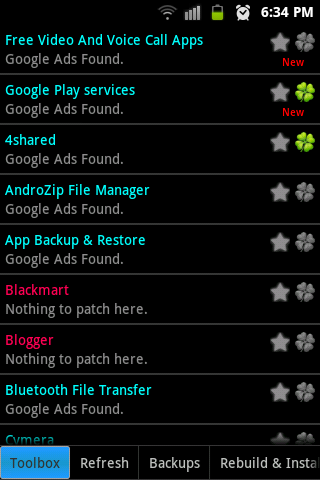
3)select 'Install modded play store' and install modded google play 4.8.19 which is latest version. You can also download any old version you prefer.
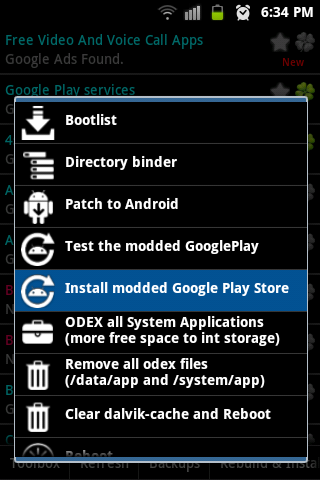
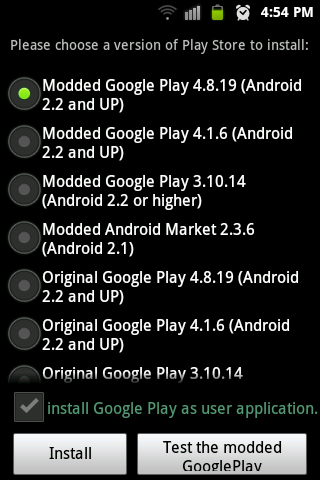
4)Then it downloads modded play store and installs itself and reboots. You just stay calm.
5)Then after this again open lucky patcher, open toolbox and select patch to android.
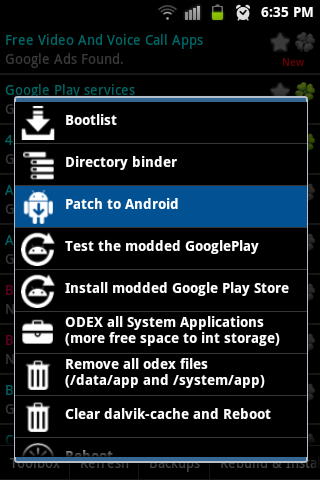
6)Select Apply and wait until it reboots.
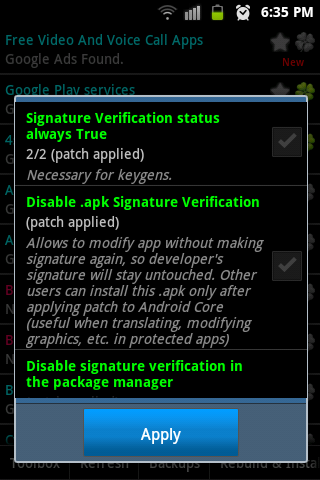
Oh yeah!!! Done. Congrats!!

-source:
http://explore-your-magical-world.blogspot.in/2014/03/modded-google-play-advantageshow-to.html